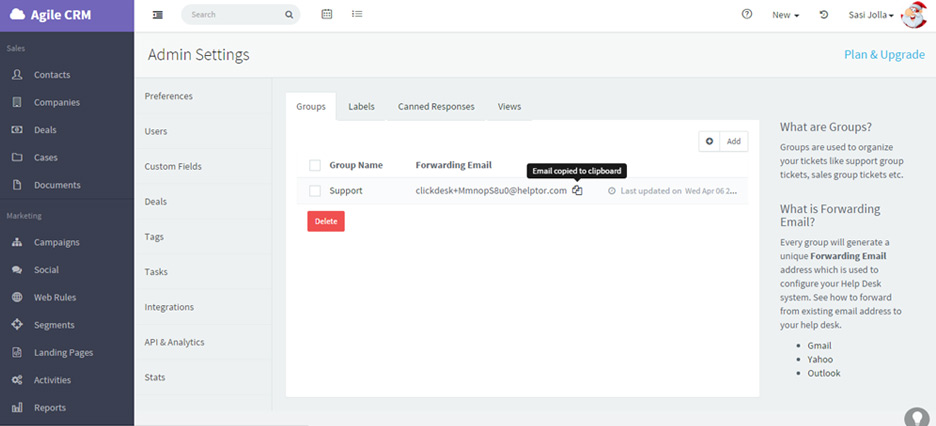Groups & Email Forwarding
Getting Started with Agile CRM
Getting Started with Agile CRM
Helpdesk groups organize tickets for sales, marketing, customer support, customer success, or any other business team that interacts directly with customers. Mail sent to your existing email addresses (eg. “sales@yourcompany.com”, “support@yourcompany.com”) can be forwarded automatically to the group in your Agile CRM Helpdesk using a unique Forwarding Email Address.
Let’s look at how to create a helpdesk group and how to set up email forwarding.
Helpdesk settings are controlled from Admin Settings > Helpdesk Settings.
To create or modify helpdesk groups, open Helpdesk Settings and select the Groups tab.
Click on + Add to create a new helpdesk group.
Give the group a unique Group Name. Names cannot be shared by multiple groups.
Assign the appropriate Users to the group to ensure that they will receive incoming helpdesk tickets.You can select from users associated with your Agile CRM account.
If desired, enter a alias email id in 'Send as'. This will be the email address customers can reply to.
(Ensure that ‘Forwarding’ is enabled for the Send as email id).
Click Save Changes to create the new group.
The new helpdesk group will now be available on the main Helpdesk page in your Agile CRM dashboard.
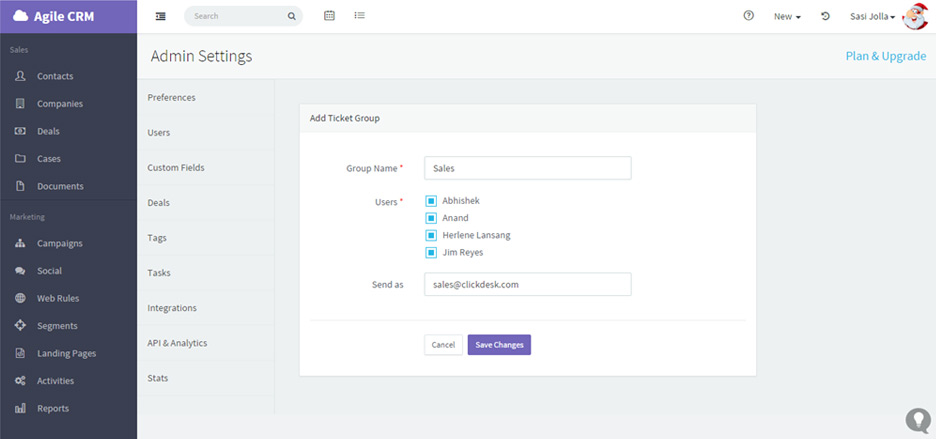
Now we need to make sure that emails from your customers and leads end up in your Agile CRM Helpdesk. When a new helpdesk group is created in Agile, the system automatically creates a unique Forwarding Email Address for that group. Any emails sent to that Forwarding Email will be logged as tickets in Agile CRM and associated with that group.
To set up email forwarding for a helpdesk group, first copy the Forwarding Email next to the Group Name.
Next, login to the email account where that particular group receives email from prospects or customers (eg. support@yourdomain.com).
Now you need to set up forwarding from that email account to the unique Forwarding Email for your group. Open your email account’s Settings and add the unique Forwarding Email as a forwarding address. Incoming mail will now be automatically forwarded to your Agile CRM Helpdesk.
For more information about email forwarding, see these guides:
Note that in some email clients, such as Gmail, you can create filters to only forward a selection of incoming mail.