
Frequently Asked Questions
Getting Started with Agile CRM

Getting Started with Agile CRM
To download a copy of your invoice (s), follow the steps below:
Login to Agile CRM
Click on User Settings
Select Upgrade
Go to Recent Payments
Click on the Payment you want to see
Agile offers a full, comprehensive suite of sales and marketing automation to keep your communication effective. None of our competitors offer a fully integrated suite like Agile and they are at least 5x more expensive.
Try removing the Chrome Extension and install it again:
Removing the Chrome Extension:
Click the Chrome menu on the browser toolbar.
Select Tools.
Select Extensions.
On the Extensions page that appears, click the trash can icon next to Agile CRM.
If you see Agile CRM extension as a button on the browser toolbar, you can also right-click (or click with two fingers on a Chromebook) its icon and select ‘Remove from Chrome’.
Install the Chrome Extension from the following page:
https://chrome.google.com/webstore/detail/agile-crm/eofoblinhpjfhkjlfckmeidagfogclib
Go to the Agile CRM extension and click on Options:
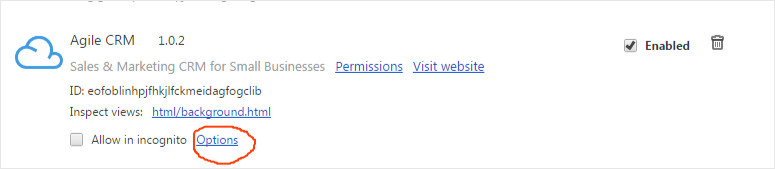 Enter your Agile domain name and API key in the fields shown:
Enter your Agile domain name and API key in the fields shown:
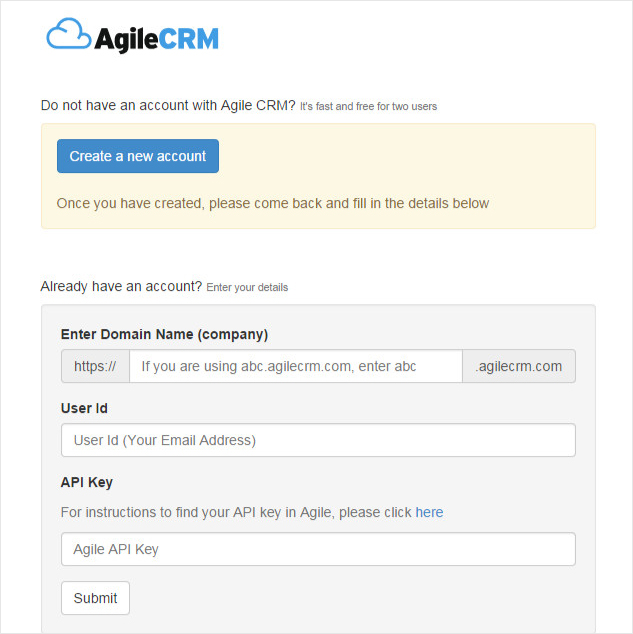 Next, click 'Submit'. Upon successful verification, an Agile CRM icon is displayed in Chrome.
Click on the icon to start using the extension. To find your API key:
Login to your Agile account and go to Admin Settings-->API & Analytics-->API Key:
Next, click 'Submit'. Upon successful verification, an Agile CRM icon is displayed in Chrome.
Click on the icon to start using the extension. To find your API key:
Login to your Agile account and go to Admin Settings-->API & Analytics-->API Key:
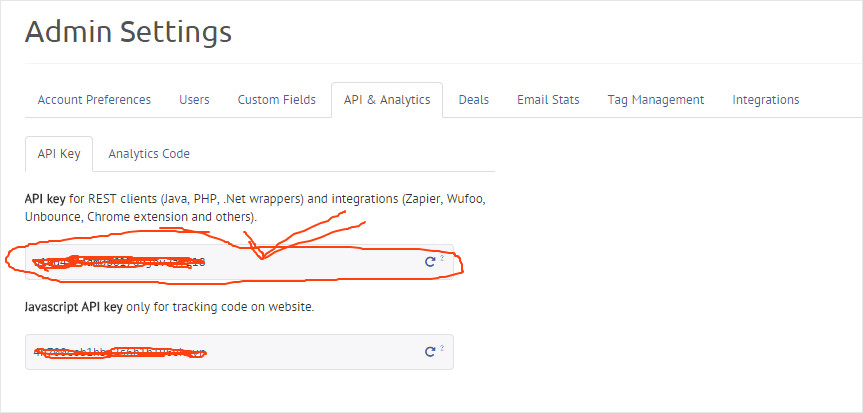 This should fix the issue.
This should fix the issue.
Disabling the Chrome Extension:
Open Chrome
Click on Wrench Menu on the top right as shown in the screenshot
Click on More Tools.
Click on Extensions.
On the Extensions page that appears, click the trash can icon next to Agile CRM to remove it or Uncheck the option to Disable this.
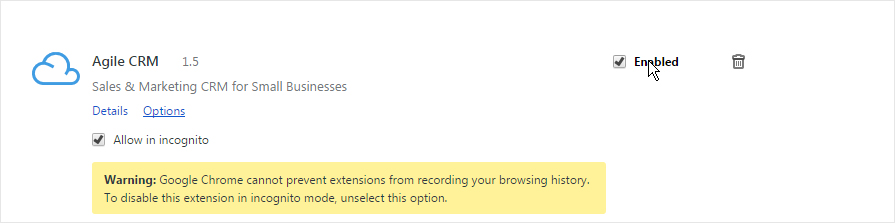 If you see the Agile CRM extension as a button on the browser toolbar, you can also right-click its icon and choose ‘Remove from Chrome’.
If you see the Agile CRM extension as a button on the browser toolbar, you can also right-click its icon and choose ‘Remove from Chrome’.
To sync your events from Google Calendar to Agile:
Visit your Preference page on your Agile Dashboard and click on Data Sync.
Click on "Enable" under Google Calendar.
Note: Agile CRM Calendar takes about 24 hours to synchronize with Google Calendar.
This is a limitation with the Google Server because the Google Server pings an external server only once in a day. So, when we create an event in Agile CRM Calendar it takes about 24 hours to synchronize.
If it’s still a no-go:
Please send us a screenshot of the page to: support@agilecrm.com.
Permission to access your account?(yes/no)(You'll be logged out automatically when we sign in)
This normally happens when the number of contacts/companies are more. Please refresh the page or view the results after some time, they should show.
Yes, this is possible. Please refer to the links below:
Using web rules: (Tracking through web-popups)
Web Rules related Videos:
Add Contacts & Track web visitors in Agile CRM
Web Grabbers in Agile CRM:
Agile Visual Designer
Web rules allow you to do certain actions when people visit your website - like showing a popup or increase the score.
For more info, visit: https://github.com/agilecrm/agile-popups
To make sure this works, you need to add the API & Analytics > Tracking code into your website.
The way Agile looks for duplicate contacts is by using the Email address as a unique value. If you believe you have duplicate contacts with the same name & different email address for the same person, you can go ahead and merge the duplicate by following the instructions given below.
1) Visit the Contact's page
2) Open the Contact which you wish to merge
3) Click on the Edit button as shown in the picture
4) Now, click on 'Merge Duplicates'. It will search for the list of contacts having the same first and last name. You can then select the contacts that you would like to merge from there and merge them.
We understand that you want to sync your Google contacts to Agile & vice versa. Please read below:
Google to Agile:
Only contacts with email addresses will be synced.
Agile by default syncs the contacts from the "My contacts" folder, please verify your Gmail contacts location and move them to "My contacts" group.
Contacts already in Agile with the same email address will be merged.
The contacts will not be synced if the label name contains any special characters and starts with a number.
Please verify the steps as noted above and it should work, if it still does not, please send the screenshot from your Gmail contacts tab to support@agilecrm.com
All the contacts groups may be fund at: https://www.google.com/contacts/u/0/?cplus=1#contacts
Agile to Google:
Contacts will be synced to a group named "Agile" in Google contacts Group.
Contacts will be synced to Google as per the sync settings you selected in Preferences > Data Sync.
Following are the steps to add a dashlet for email reports sent:
Click on Add Dashlet.
Select Reports via email.
Select contact report.
The dashlet would show up on the dashboard.
The error you encounter normally happens due to a browser issue. Please follow the steps below:
1. Log out of Agile CRM
2. Clear the browser cache and temporary files.
3. Close the browser.
4. Open Google Chrome (recommended for Agile)
5. Login to Agile CRM
We can recommend Zapier. As of now, agile crm do not have integration with xyz application
However, you can try integrating the application with our API.
www.agilecrm.com/api
Note:If you are already using an application that fits your needs, you could also check if it has integration with Zapier. If your app works with Zapier, then it should work with Agile CRM. For more information on Zapier integration, please refer to the URL below:
https://www.agilecrm.com/zapier-integration
https://zapier.com/zapbook/agile-crm/
You can see the total emails sent and opened from the "Email Opened" dashlet in the Dashboard screen.
You can add this dashlet from the ‘Add Dashlet’ button.
It will show the list of contacts who have opened them in the same dashlet.
You can also find the specific details about an email and its content in the ‘Timeline’ and the ‘Mail’ tab of the contact. You can also click on reply to edit or copy the content.
For better illustration, please refer the links below:
Agile CRM provides a Form Builder tool that helps you to create forms and place it on your web site.
You can access the Form builder by following these steps:
Click on User Settings
Click on Admin Settings
Click on Integrations
Under Web to Lead, click on Launch Form Builder
You can design your form here. For more help on the Form builder, please refer the following video:
For the Campaign Create Copy feature to work, you'll need to initially change or modify the Campaign name.
For Illustration of both the scenarios, follow the links below:
Fail
Sucess
To view the list of contacts subscribed to a campaign, click on the Campaigns tab on your Agile Dashboard and then click on Reports under the particular campaign. Now click on Subscribers to view the list.
For Illustration of both the scenarios, follow the links below:
Fail
Sucess
To remove Active Subscribers from a Campaign, follow these steps:
Click on the Campaigns Tab > Reports > Subscribers > Dropdown Select Active > Select All Contacts > Remove from Campaign.
Fail
Sucess
To change the password, follow these steps:
Go to Preferences > Settings > Under Profile - Click Change Password.
You can change the email address of the account by following these steps:
Click on the little drop down menu in the top right corner called Admin Settings
Click on Users
Click on your Username
Here enter the new email address.
Click on Save Changes.
To see a screenshot of the page, click the link below:
Now, you should be able to log in using the new email address and password. :-)
Please follow the steps below to change the Currency:
Goto Preferences > Settings
Select the Advanced Tab > Currency, and select the required currency, > save the changes
Here is the link which illustrates the above -
Finally, please refresh your browser, and the changes should reflect.
Follow the steps below to fetch hot leads from LinkedIn:
Install the Agile CRM chrome extension (See how).
Sign in to LinkedIn in another tab on the same Chrome browser.
Select the contact that you want to add to Agile CRM.
Click on the Agile extension and select "Fetch"
Refer link:
Follow the steps below to fetch leads from FB:
Install the Agile CRM chrome extension (See how).
Install FB integration from Admin Settings> Web to lead
Sign in to Facebook>Link your account
Open any FB Contact and click on Agile extension
Select Fetch
Refer links:
Web Rules allow you to do certain actions when people visit your website - like showing a popup or increasing the score. For example, when visitors are about to leave your website, showing them a coupon code. Or, when contacts in Agile visit a specific product page, sending them an email asking if they need a demo.
We understand that you are looking to set a popup to show up when the customer visits your website. If the customer enters information like his Email address or first name, it gets added as a contact in Agile.
Refer to the following videos:
Web rules related Videos:
Add contacts & Track web visitors in Agile CRM - YouTube
Web Grabbers in Agile CRM
Agile Visual Designer - YouTube
A detailed guide is listed here about all the various conditions for our Web Rules: https://github.com/agilecrm/agile-popups
Here are the steps that you could follow to achieve the desired result:
Click on the Web Rules tab.
Click on Add Web Rule button on the top right
Give a name to the Web Rule
In the ‘conditions’, select from the available conditions.
(Ex: Page URL contains yourwebsite.com)
Add a new condition where you can choose the frequency of the popup
(Ex: Frequency Once per session)
From the action area, you can design the template, decide how it should be shown, etc.
You could either use the inbuilt templates or create your own design
Click on ‘Save’ when the design and options are finalized.
Then embed the tracking code onto your website from Admin Settings > API & Analytics > Tracking code with Web Rules
You can use the Web Rules to add or remove score by using ‘Add action’ option in the Web Rules. Web Rules allow you to do certain actions when people visit your website - like showing a popup or increasing the score.
For more info, visit: https://github.com/agilecrm/agile-popups
Web rules related Videos:
Add contacts & track web visitors in Agile CRM - YouTube
Web Grabbers in Agile CRM
Agile Visual Designer - YouTube