How to Set Up ‘Double Opt-in’ for Email Confirmations
A double opt-in signup process is good business practice. Our Double Opt-in feature lets you automatically send confirmation emails based on contact actions, such as when a contact fills out a signup form on your blog. If a contact clicks on the link in the confirmation email, then you can automatically perform actions on them, such as adding them to a particular email campaign. You can decide which actions trigger the Double Opt-in campaign, and what happens afterwards.
How to Set Up Double Opt-in
The feature is easily configured through campaign workflows. This workflow can be called from different triggers such as form submissions, contacts getting added, etc. The trigger is up to you. You can also run Double Opt-in manually on a particular set of contacts.
The Double Opt-in Workflow
In the double opt-in workflow, a confirmation email is sent to a contact. If that contact clicks on the link provided in the email within a certain amount of time (we generally use 48 hours), then a “Double Opt-in” tag is added to the contact. You can use this to perform any number of actions with Agile, such as adding the contact to an onboarding campaign, sending them your monthly newsletter, or just confirming them as a customer.
This is how the final workflow looks:
Steps to Create a Double Opt-in Workflow
1. Set Up the Workflow
- Login to your Agile dashboard.
- Go to Campaigns and select New > Custom. This opens the Campaign Builder.
- Drag the Send Email Node into your workflow, then click on the icon on the left side of the node.
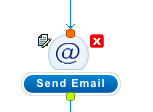
- Enter your “Confirm Subscription” email content. This is the email message contacts will receive asking them to confirm their subscription (ie. to “double opt-in”).
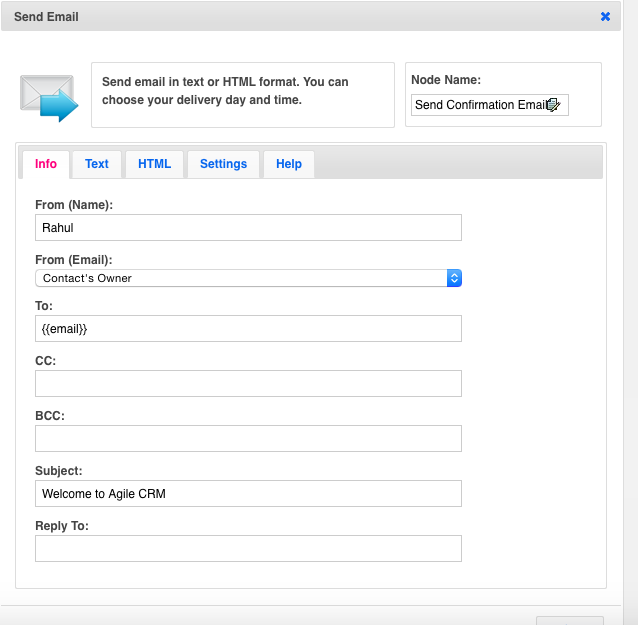
- You can pick an HTML template in the HTML tab. Here’s a sample template we created:
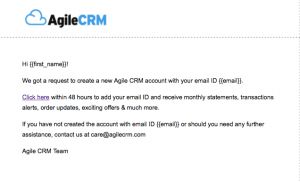
- Rename the node to something relevant such as “Send Confirmation Email”.
- Drag the Email Clicked Node into the workflow and open its Settings.
- Again, rename the node to something relevant, such as “Confirmation Link Clicked”.
- Set the desired Max Time. We have set it to 48 Hours.
- In this generic double opt-in workflow, we have chosen to add a tag to contacts that click the link in the confirmation email within the chosen time frame. We call the tag “Double Opt-in”, but as with all of our marketing automation features, you can use any tag you’d like.
- Name your campaign and save it. Choose a useful name such as “Double Opt-in” or “Double Opt-in from Landing Page B”.
2. Set Up a Trigger (Auto Assignment)
A Double Opt-in Workflow can be automatically triggered based on any defined trigger condition. In this scenario, we will use a form submission as the trigger. If someone fills out the form, they’ll need to confirm their email and subscription by clicking a link in the confirmation email.
- Go to Campaigns > Manage Triggers > Add Trigger and click on the Form tab. Select the Form Submit trigger by clicking Go.
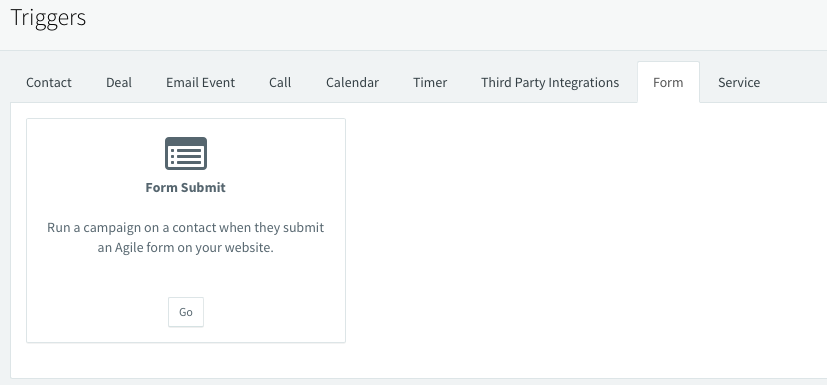
- Fill in the required information for your new trigger and select the “Double Opt-in” campaign (the campaign workflow we created in the steps above) as the campaign to run based on this trigger.
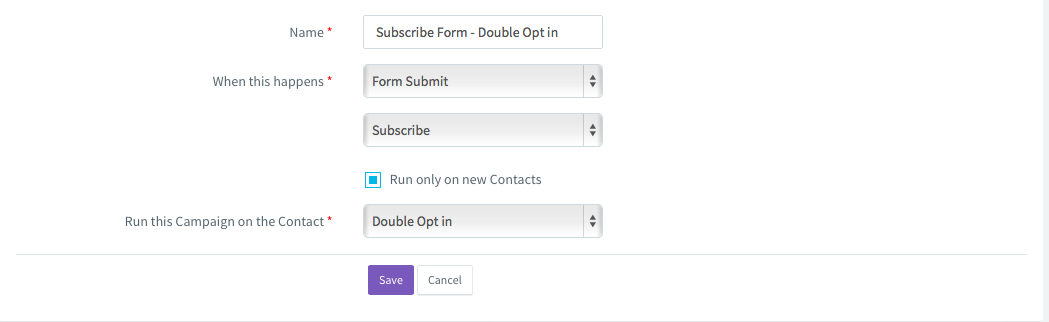
Manual Addition
The Double Opt-in workflow can also be assigned manually to one or many contacts using Bulk Actions. Follow these simple steps to trigger the Double Opt-in campaign manually:
- Go to Contacts and select the contacts you’d like to ask to double opt-in.
- Under Bulk Actions select Add to Campaign. Choose the Double Opt-in workflow we created above.
- That’s it! Those contacts will be added to the campaign.
Thanks for helping us make Agile CRM both streamlined and extensible. Your participation in our User Voice forum is especially useful as we continue to add new features and enhancements.

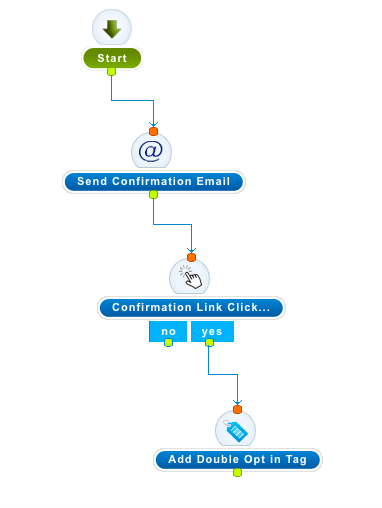
6 Comments
Chris
about 8 years agoRahul, This looks like it needs to go into "Adding Contacts to Campaigns" section on the website. It seems looking at the flow all it is doing is sending a confirmation email then asking the subscriber to submit a message saying "I'm sure I want to confirm my subscription." So looking at the flow it seems like it goes like this.... 1. A user subscribes to a campaign and in doing so they are automatically added as a contact to Agile CRM 2. The double opt-in automatically sends an email asking them to confirm their subscription, which the user responds and it adds a tag to the contact saying they confirmed their joining up to the campaign. Can you confirm that is actually happening? It seems to me that Agile CRM has the potential to allow other people to sign up another person without them knowing. Its not until the person who receives the double opt-in email identifies, "hey I didn't subscribe to this" that they are asking in reality to be deleted from the database; if of course you have a bulk action to delete a contact. I know the US CANSPAM Act of 2003 does not require an opt-in approach, only an easy opt-out system but for other countries a double opt-in is the only way that you can prove that a person actually opted in. Systems I have been involved with using double opt-in would normally hold the potential subscribers details in a temporary storage before they commit their details to the main database. Once the person has confirmed the double opt-in then it commits their details to database and signs them up to the campaign. Food for thought.
ReplyLesley Salt
about 6 years agoThis is exactly my analysis of what is currently available and not good enough for the UK. We unfortunately may have to look elsewhere if this system is not made smooth and easy without us having to go in and manually delete people!!
ReplyOzgur
about 8 years agoHi, I have custom developed SaaS web site and wondering how to get the information regarding to members who clicked double optin confirmation link to activate their membership right away. Thanks. Ozgur
ReplyDebraj
about 7 years agoWondering what should come in the link? Because as soon as they open the email, the confirmation will trigger. What is the purpose to put a link then?
ReplyRichard
about 6 years agoThis post is very poor and needs updating, and some answers from Support to the comments added here.
ReplyGabriel Swain
about 6 years agoHi Richard, sorry you didn't like the post. I suggest you reach out to our technical support department with any questions you have. They are the best equipped to provide the answers you need. You can reach them at care@agilecrm.com
Reply