How to make a GIF that will attract leads like a magnet
GIFs are gaining traction in the world of digital marketing. They are engaging and effectively catch the interest of your audience. The New York Times reported that in 2017 over five million GIFs were being shared on Facebook every day. That number has surely gone up since then. But do you know how to make a GIF and use it for your own marketing purposes?
It’s not as hard as it would seem. Below we’ll walk through the steps involved in making a GIF. We’ll teach you how to make a GIF online that will engage your audience like never before. But first, we’ll start off with some basics.
What is a GIF?
A GIF is not a short video file, although it looks that way. It is, in fact, an image file that contains various image frames that cycle through to create the appearance of a short video. I could go into loads of technical details, but that is the basic understanding you need to make your own GIF.
How to make a GIF
There are various ways to make a GIF. It depends largely on the device you are using. Below we’ll cover some basic steps to create a GIF with various devices that you can then use in your email marketing campaigns, on your website, in multichannel campaigns, and more.
How to make a GIF on your iPhone
First: You need to open the App Store on your iPhone and search for the word “GIF.” Some options will come up, and you’ll need to choose one. The most popular GIF creating app seems to be GIPHY.
Second: You’ll need to follow the prompts the app provides. It’s very user-friendly and will guide you through how to make a GIF in no time.
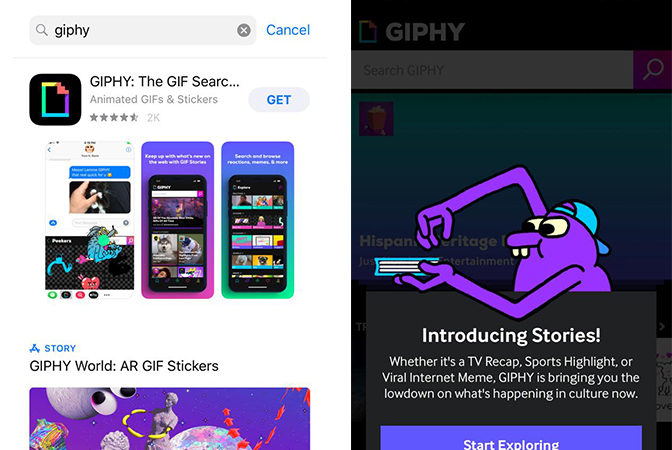
There are other GIF app options for the iPhone, and they are all fairly user-friendly, meaning you’re unlikely to have any challenges regardless of which app you choose.
Plus, GIPHY is now available on the Android operating system. And it’s just as intuitive as GIPHY for the iPhone. So now you also know how to make a GIF on Android!
How to make a GIF from YouTube
You can use the browser version of GIPHY to pull a selection from a YouTube video and turn it into a GIF. Just follow these steps:
- Find the YouTube video you want to use to make a GIF
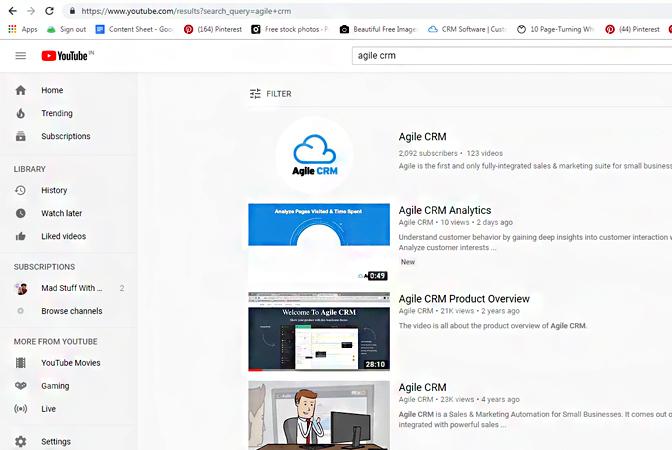
- Copy the YouTube video’s URL address
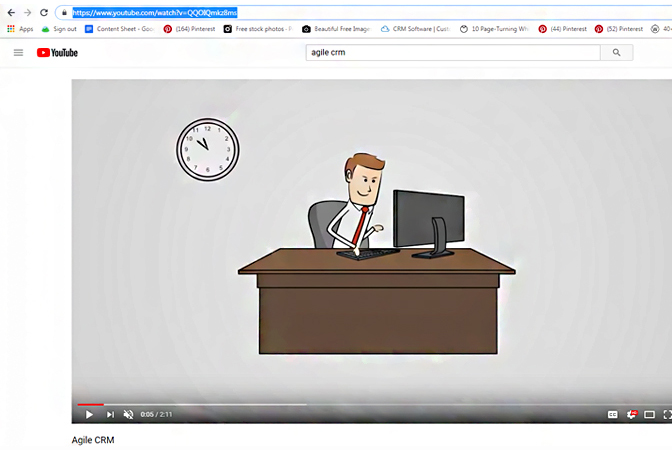
- Navigate to https://giphy.com/ and click the “Create” button at the top of the page
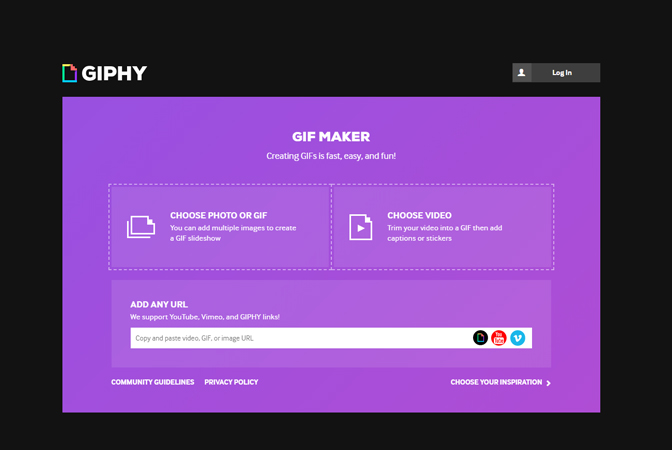
- On the following screen, paste the YouTube URL into the box. As soon as you paste the URL, you will automatically arrive on a new page
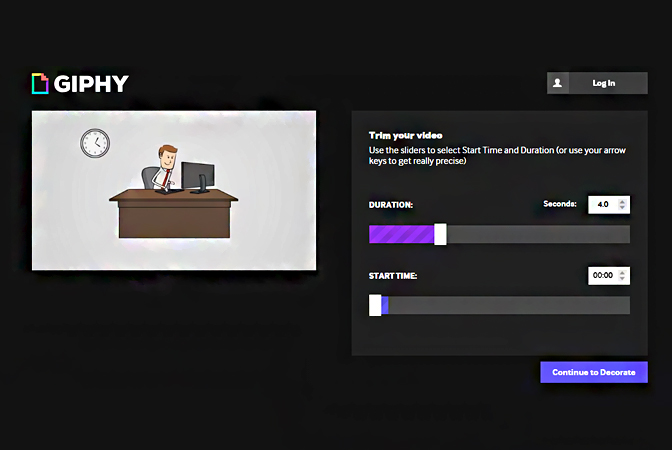
- This new page will display your video. You’ll select the desired duration in seconds and then slide the slider to the part of the video you want to isolate as your GIF. Then click “Continue to Decorate”
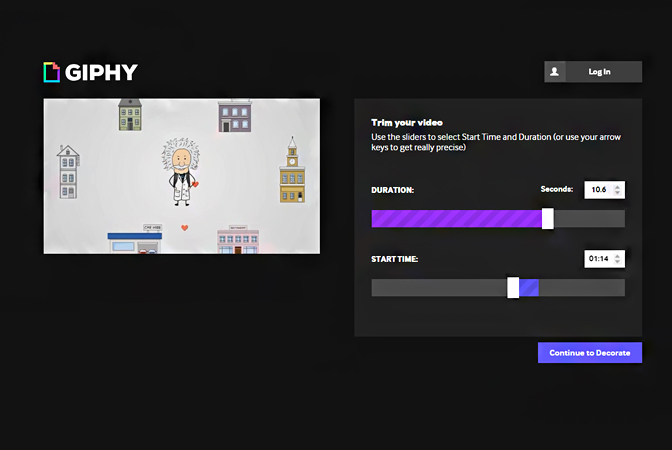
- Select the options you want then click “Continue to Upload”
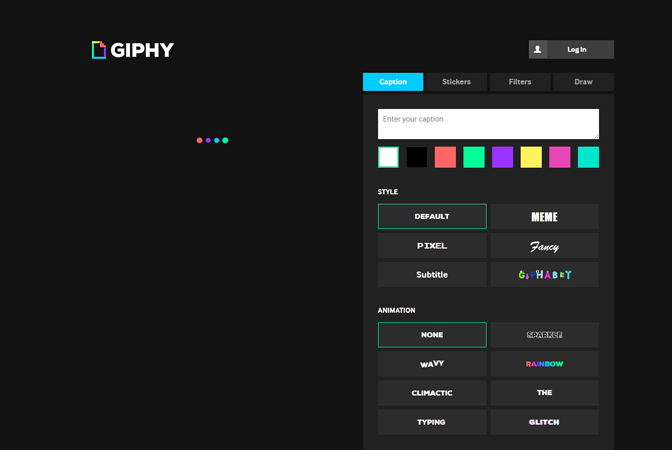
- On the next screen click “Continue to Upload”
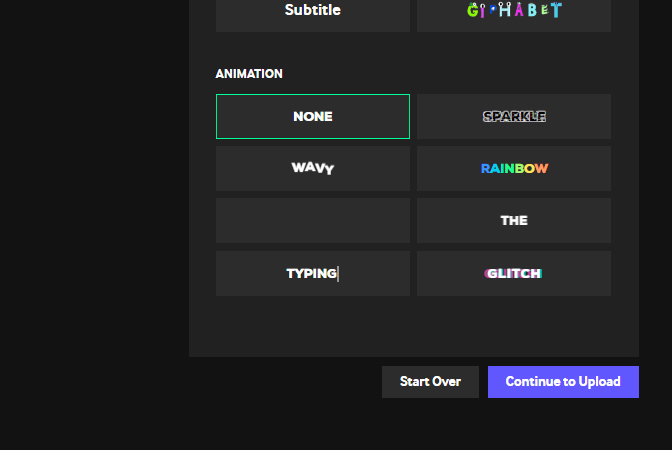
- On the final screen, you’ll see options to embed the GIF in your email, copy a link to the GIF, and you can even download it as a GIF file if you right click on the GIF itself and select “Save image as…”
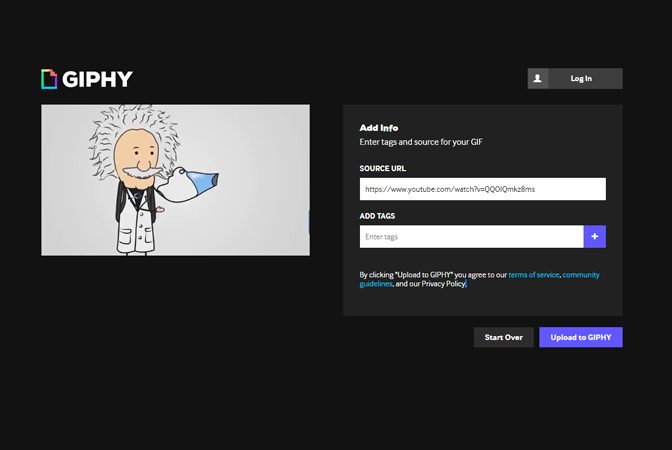
Note that GIPHY also allows you to follow the same steps above to create a GIF from a Vimeo video. With these steps, you’ll be able to pull your favorite video and select a portion of it to turn into a GIF.
Many people think you need specialized tools to create a GIF. Various individuals have asked me how to make a GIF in Photoshop CC or CS6. But those tools are not necessary. You just learned how to make a GIF without Photoshop!
How to make a GIF from your own photos
You may want to make a GIF by combining your own photos. And that’s easily done. There is a free image editing app called GIMP. Simply download the app and follow the steps provided and you’ll know how to make a GIF in GIMP. You can learn how to do so here.
How to use your GIFs in your marketing efforts
Once you have created your GIF, it’s time to put it into action. GIFs are extremely engaging, and you should leverage every chance you have to put them out there for your audience to see. They will help you engage your audience and are very helpful for lead generation.
Here are a few ways you can use your GIFs in your marketing efforts:
Email marketing
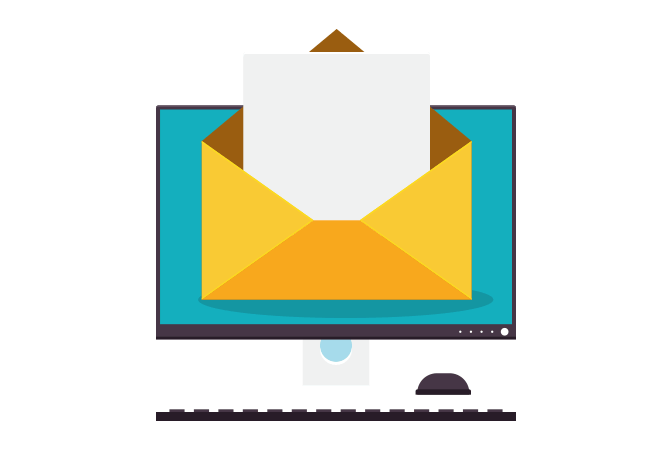
When someone opens an email, and there is an animated GIF within, you’ll have their attention—assuming your GIF isn’t boring or blurry. Include GIFs in your lead nurturing email campaigns. Test them in your email newsletters to see if they impact click-through rates. Incorporate them into multichannel campaigns. Ultimately, use them in any email you want, if it is appropriate. In other words, don’t use a GIF in an invoice email—you get the picture (no pun intended!).
Social media
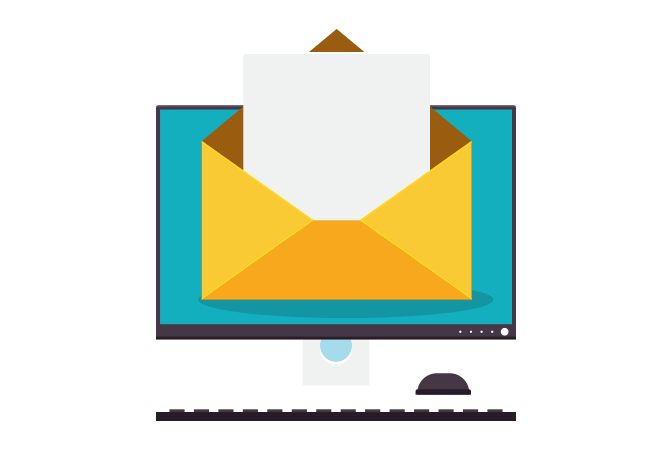
People are increasingly turning to social media to engage their audience. GIFs work wonders on social media. They are fun, and your followers will share them more than photos, articles, or other posts because of that. Use a GIF in a post and include a call-to-action, and your click rates will increase.
Landing pages
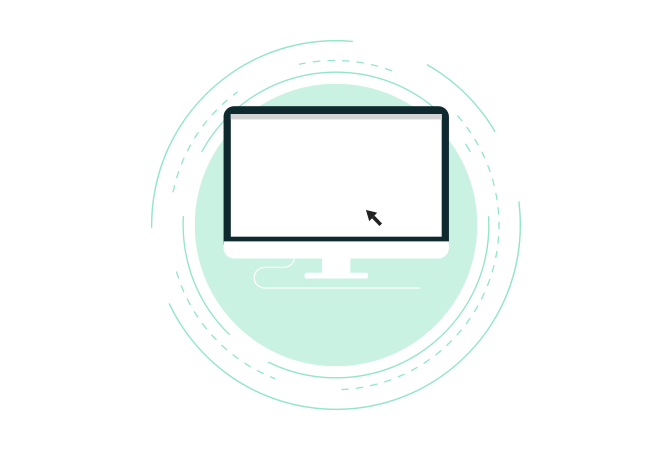
If you build a lead generation landing page to capture new leads, place a GIF on it to capture the attention of visitors. But be careful here, if the GIF is too engaging, your visitor may be tempted to forward it to a friend rather than completing your lead gen web forms.
The best way to use a GIF on a landing page is to place it on your confirmation page. Once someone completes your form, they arrive on a confirmation page. You can place your GIF there to continue to engage them after you’ve effectively captured their information.
Conclusion
GIFs are a great way to engage your audience. People love them, and many will continue to watch a GIF over and over if it’s good enough. And if it’s tied to your brand, all those views will print your logo and company name into the minds of your audience.
With the steps above you can create a GIF with ease. If you’re not using them, start today. They are a great way to engage your audience and are free, quick, and easy to create.
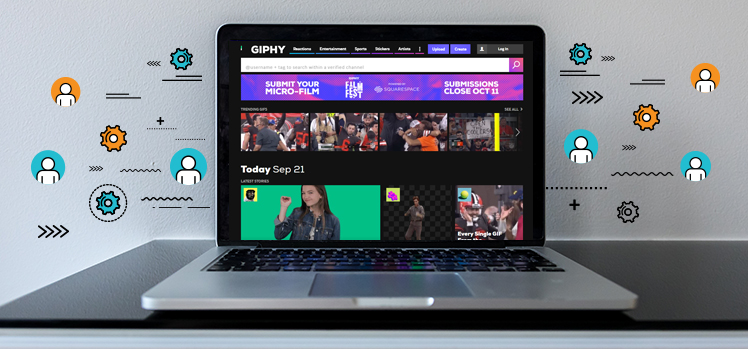
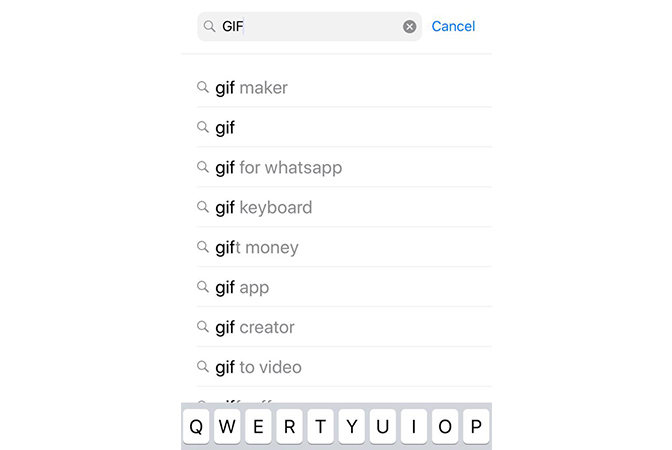
No Comments