New Territory Management Feature
In today’s world, business is global. Wouldn’t it be nice to have a way to automatically assign prospects to sales reps in their local regions?
Say hello to Territory Management, a new feature in Agile CRM’s sales and marketing automation campaigns.
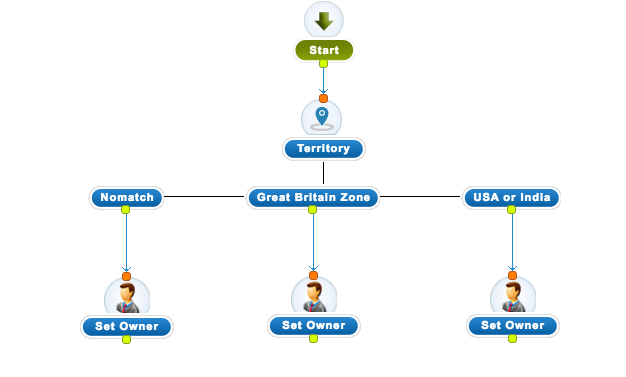
Territory management is the process of assigning potential customers to sales or customer success reps in a given geographic area. As your business grows, it’s critical that these assignments happen automatically. When hot leads are connected to the right reps immediately, it’s much easier to increase engagement and maximize business in that location.
How to Set Up Territory Management
Territory Management is now available as a Node in Campaigns.
In this sample scenario, we’ll define three possible territories: 1) USA or India; 2) Great Britain; 3) Others (everywhere else).
1. Go to Campaigns and open a workflow.
2. In the Campaign Nodes list, click on Add More. In the Contact tab, select the Territory node.
3. “No Match” is the default option (i.e. if no criteria matches, then the “No Match” criteria will be executed).
4. Click on Add to define Territories.
5. Enter the following details:
- Territory: Name the territory, eg. “Great Britain”.
- Type: Is the territory a Country, State, City, or something else (Custom Field).
- Location Type: This will get auto populated if Country, State or City is selected in the Type. If Custom Field is selected, then specify the field here. Please make sure it is mentioned in {{ }}.
- Compares: Specify the operator to be used (i.e. “equal to”, “not equal to”, “contains” or “in”).
- Value: The value which has to be compared to the Type specified. For Country, State and City please make sure Codes are provided instead of Full Names (ie. use “USA” instead of “United States of America”).
6. To add more territories, click on Add and provide a new name in the Territory Field. The other fields can be specified as per your criteria.
7. When you’re finished adding all of the territories for this Territory Management node, click Update to save them.
Nice work! You have created your first territory management node. The branches for each territory will be available dynamically, and territories can be edited or deleted anytime by clicking on the Edit or Delete options for each territory criteria. To set owners, lead score triggers, etc., drag the required node into the campaign editor and connect them to the territory management node.
See the Building Campaigns section of our Getting Started Guide to Marketing Automation for more information about building campaign workflows and automating your sales and marketing processes.
Happy selling!
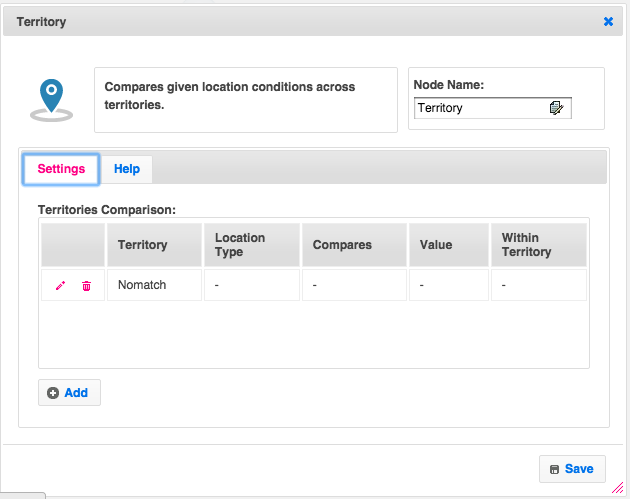
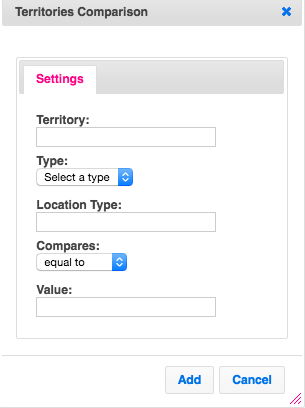
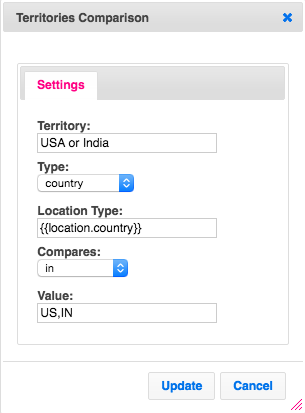
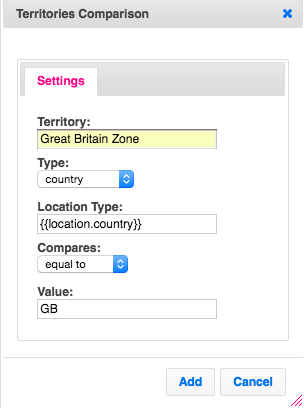
6 Comments
Laia
about 8 years agoHello, is it possible to add multiple owners to one company/contact?
ReplyChandan K. Jilukara
about 8 years agoHi Laia, As of now, it is not possible to add multiple owners to one contact/company.
ReplyTom Wright
about 8 years agoIs there a list of the codes that are supported? For example, what would I use for the country 'Nigeria'?
ReplyRahul Mehta
about 8 years agoHello Tom, Agile CRM uses the standard ISO Codes (Alpha - 2) codes. For Nigeria, it would be NG. The complete list of countries and the respective ISO Codes is available in the following URL(Wiki). https://en.wikipedia.org/wiki/ISO_3166-1_alpha-2
ReplyTodd
about 8 years agoWill you have telephony support of territory management as well?
ReplyRahul Mehta
about 8 years agoTerritory Management feature can be used as part of the campaigns along with all other nodes available.Agile CRM already provides a very robust telephony integration.
Reply