Online Appointment Scheduling
Getting Started with Agile CRM
Getting Started with Agile CRM
Online Appointment Scheduling lets you put your calendar online so leads can book appointments based on open time slots. This Online Calendar automatically syncs with your Agile Calendar and your Google Calendar (if integrated). You can then add your new Online Calendar to your website (linked from a scheduling popup) and include an appointment scheduling link in emails and campaigns, either manually or automatically.
Login to your Agile Dashboard.
Go to Preferences > Online Calendar.
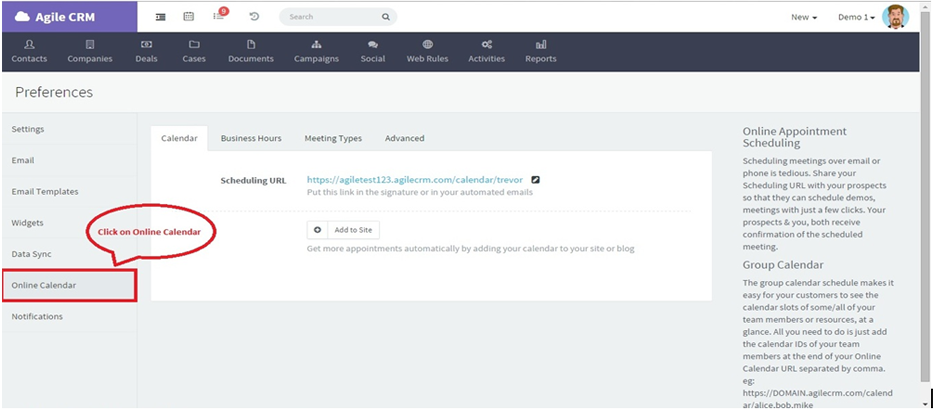
You will now see four tabbed menus: Calendar, Business Hours, Meeting Types, and Advanced.
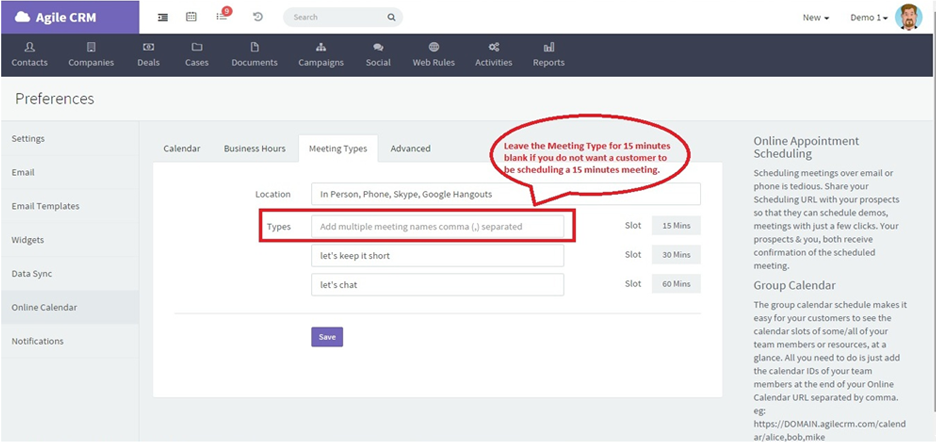
Ready to include a calendar link in campaign emails? In the Text Editor, select Owner Calendar URL from the Merge Fields menu. In the HTML Editor, select Owner Calendar URL from the Contact Fields menu.
For more about Agile CRM's Appointment Scheduling Software, check out our most recent blog posts.